Sind Sie ein Software-Entwickler oder ein fortgeschrittener Computer-Anwender und möchten eine oder mehrere der Funktionen von reaConverter in Ihre eigene kundenspezifische Lösung integrieren? Oder vielleicht sind Sie ein professioneller Bildbearbeiter und wollen einige der wiederkehrenden Prozesse im Zusammenhang mit der Bildbearbeitung automatisieren? Dann können Sie die Befehlzeilenfunktion voll ausnutzen!
Das Befehlszeilen-Tool ist eine fortgeschrittene Funktion für den professionellen Einsatz und ist nur in der Pro-Version verfügbar.
Wie funktioniert es?
Hier ist eine kurze Anleitung, wie Sie es finden und wie Sie die Befehlszeilenfunktion nutzen können. reaConverter bietet ein Befehlszeilen-Tool namens cons_rcp.exe
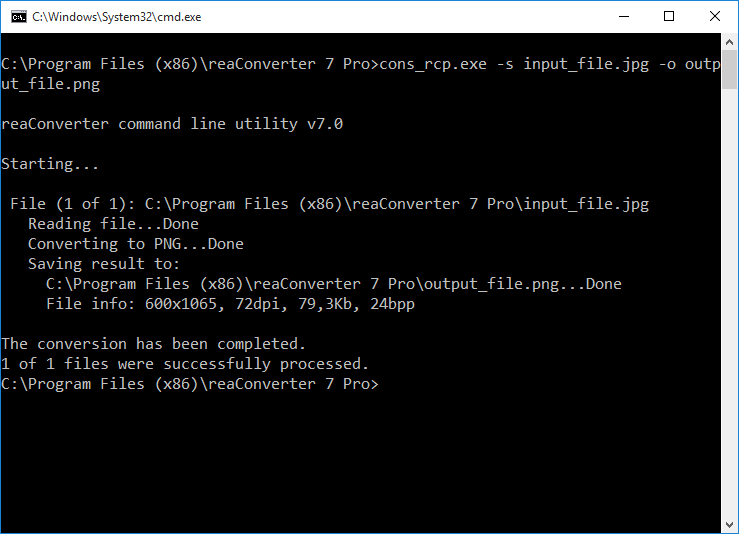
Verwendung:
cons_rcp.exe -s source_file -o output_file [cfg_file.cfg] [act_file.act] [/hide]
Um eine Datei von .jpg nach .png zu konvertieren, führen Sie cmd aus:
cons_rcp.exe -s "C:\Path_to\input_file.jpg" -o "C:\Path_to\output_file.png"
Konvertierung von Stapelbildern
cons_rcp.exe befasst sich mit Konfigurations- .cfg und Aktions- .act-Dateien. Eine Konfigurationsdatei enthält Informationen über das Ausgabeformat und seine Einstellungen, den Zielordner, zusätzliche Einstellungen, Dateioptionen, Änderungen des Dateinamens, Konvertierungsoptionen (Transparenzfarbe, Ladeeinstellungen usw.) und optional Informationen über die Dateiliste. Eine Aktionsdatei kümmert sich um die Aktionen, die Sie auf Ihre Bilder anwenden müssen. Quelldateien können durch den Parameter -f angegeben werden.
Sowohl Konfigurations- als auch Aktionsdateien können sowohl in reaConverter als auch in jedem Texteditor gespeichert werden. Wir empfehlen jedoch, sie direkt in reaConverter zu speichern, da dies das Risiko von Fehlern minimiert.
Batch-Bild-Konvertierung und -Bearbeitung:
cons_rcp.exe "C:\Path_to\cfg_file.cfg" "C:\Path_to\act_file.act" -f source_file1 source_file2 source_file3
Jeder Parameter aus der .cfg-Datei kann in einer Befehlszeile angegeben werden:
cons_rcp.exe -s source_file -o output_file [-cfg_param1 value1] [-cfg_param2 value2]
Zum Beispiel:
cons_rcp.exe -s "C:\Path_to\input_file.png" -o "C:\Path_to\output_file.gif" -gif_transparent 1 -create_thumbnails 1
Stapel-Konvertierung von BMP in JPG von einem Ordner in einen anderen:
cons_rcp.exe -source_folder "C:\Path_to\input_folder\" -source_ext bmp -dest_path "C:\Path_to\output_folder\" -dest_ext jpg -jpg_quality 100
Mehrere JPEG-Bilder zu einer mehrseitigen PDF-Datei zusammenführen:
cons_rcp.exe -f "JPEG_file_1.jpg" "JPEG_file_2.jpg" "JPEG_file_3.jpg" -o "PDF_multipage_file.pdf" -multipage_option 2
Vollständige Liste der Konfigurationsparameter:
-source_folder = string with path to image files you want to be converted (example: -source_folder "d:\source\") -source_ext = string with extension (type) of image files you want to be converted -file_mask = string with filename mask of image files you want to be converted (example: -file_mask 1?.*) -dest_path = string with path to the destination folder -same_as_source = 1 if you want to save each converted image file to the its source folder and = 0 if you want to save it to a folder specified in "Dest_path" -dest_ext = string with extension (type) of converted image files -use_file_list = string with path to a text file with list of files you want to be converted -show_transp = 1 if you want to show/read transparency as a specified color, = 0 otherwise -transp_red = red component of specified color (from 0 to 255) -transp_green = green component of specified color (from 0 to 255) -transp_blue = blue component of specified color (from 0 to 255) -read_subfolders = 1 if you want to process files from subfolders of folder defined by "source_folder" parameter and = 0 therwise -file_size_more = minimum file size in Kb or Mb to be converted (example: -file_size_more 10Kb or -file_size_more 1Mb) -file_size_less = maximum file size in Kb or Mb to be converted (example: -file_size_less 10Kb or -file_size_less 1Mb) -multipage_loading_option = 0 if you want to convert every page of multipage files, 1 if you want to convert pages specified in the "Multipage_Loading_pages" option -multipage_actions_option = 0 if you want to edit every page of multipage files, 1 if you want to edit pages specified in the "Multipage_Apply_actions_pages" option -multipage_loading_pages = list of page numbers you want to convert (example: 1, 3, 5-12) -multipage_apply_actions_pages = list of page numbers you want to edit (example: 1, 3, 5-12) -gif_transparent = 1 if you want to create transparent GIF files and = 0 otherwise -gif_auto_transp = 1 if you want the program to take transparency color in auto mode and = 0 otherwise -gif_color_red = red component of transparency color (from 0 to 255) -gif_color_green = green component of transparency color (from 0 to 255) -gif_color_blue = blue component of transparency color (from 0 to 255) -gif_interlaced = 1 if you want to create interlaced GIF files and = 0 otherwise -gif_delay_time = animation delay time (1/100s) -jxr_quality = quality for converted JXR files (from 1 to 100%) -jpg_quality = quality for converted JPG files (from 1 to 100%) -jpg_progressive = 1 if you want to create progressive JPG files and = 0 otherwise -jpg_color_space = color model used to create JPG files (0 - YCbCr; 1 - CMYK; 2 - RGB; 3 - YCbCrK; 4 - Gray) -tif_compression = compression method used to create TIF files (0 - no compression; 1 - Huffman; 2 - PackBits (RLE); 3 - CCITT Group 3, 1D; 4 - CCITT Group 3, 2D; 5 - CCITT Group 4, 2D; 6 - JPEG; 7 - LZW) -tif_save_in_cmyk = 1 if you want to create CMYK TIF files and = 0 otherwise -tif_jpg_quality = quality (from 1 to 100%) for JPEG compression -png_transparent = 1 if you want to create transparent PNG files and = 0 otherwise -png_auto_transp = 1 if you want the program to take transparency color in auto mode and = 0 otherwise -png_color_red = red component of transparency color (from 0 to 255) -png_color_green = green component of transparency color (from 0 to 255) -png_color_blue = blue component of transparency color (from 0 to 255) -png_interlaced = 1 if you want to create interlaced PNG files and = 0 otherwise -png_compression = level of compression, the value can vary from 0 (no compression) to 9 (best compression) -png_animated = 1 if you want to create animated PNG files and = 0 otherwise -png_delay_time = animation delay time (1/100s) -png_optimized = 1 if you want to create optimized PNG files and = 0 otherwise -bmp_compression = 1 if you want to create compressed BMP files and = 0 otherwise -pcx_compression = 1 if you want to create compressed PCX files and = 0 otherwise -tga_compression = 1 if you want to create compressed TGA files and = 0 otherwise -jp2_quality = quality for converted JP2 files (from 1 to 100%) -file_name_mask = string with a radical of converted filename, if you set it to then a radical of converted file will be a filename of a source file -file_name_mask_prefix = string with a text prefix that will be added to filename of converted files -file_name_mask_suffix = string with a text suffix that will be added to filename of converted files -file_name_start_number = initial number that will be used to careate a filename of converted files -file_name_replace = 1 if you want to replace a substring in filename and = 0 otherwise -file_name_substring_1 = string to be replaced in filename -file_name_substring_2 = string to be replaced with in filename -file_name_lower_case_ext = 1 if you want to get converted files with lower case extension and = 0 otherwise -file_name_case_option = 0 for no change of converted filenames and = 1 for changing case according to "Case_option" -file_name_change_case = 0 for lower case and = 1 for upper case -multipage_option = 1 if you want to convert each multipage file to another, = 2 to save all processed files to one multipage file, = 3 to save every page of converted file as a separate file, and = 4 if you want to save group of files to one file -multipage_group = number of files in a group (if Option = 4) -colors_option = 1 to use output "Bits per sample" and "Sample per pixel" values from original file, = 2 to use optimum values which will be calculated for each converted file, = 3 to define the output color resolution values yourself -colors_bits_per_sample = number of bits used to store information about each color channel (from 1 to 8) -colors_samples_per_pixel = number of color channels used to store information about one pixel (can be 1 or 3) -dpi_option = 1 if you want to copy information about dpi resolution from original file, = 2 if you want to set your own values for dpi resolution -dpi_x = horizontal resolution for converted files (from 1 to 10000 dpi) -dpi_y = vertical resolution for converted files (from 1 to 10000 dpi) -copy_alpha = 1 if you want to copy information about alpha channel (transparency) from original file and = 0 otherwise -copy_iptc = 1 if you want to copy IPTC information from original file and = 0 otherwise -copy_exif = 1 if you want to copy EXIF information from original file and = 0 otherwise -icc_option = 1 to apply and remove ICC profile, 2 to copy and retain ICC profile, 3 to assign ICC profile -icc_file = path to ICC file for -icc_option 3 -overwrite = 1 if you want to replace (overwrite) existing file, = 0 if you do not want to overwrite existing file (skip) -same_date = 1 if you want to set converted file date same as original file and = 0 otherwise -save_path = 0 if you want to save all files into one (destination) folder, 1 if you want to to convert with saving path info according to the "Save_path_option" -save_path_option = 1 if you want to to convert with saving path info of an original file starting from a root folder and = 2 if you want to to convert with saving path info starting from a current folder -delete_files = 1 if you want to delete successfully processed (source) files and = 0 otherwise. Note, it will not delete a source file if a converted file has the same name and type -move_files = 1 if you want to move successfully processed (source) files to a "Move_files_folder" and = 0 otherwise -move_files_folder = path to image files you want to be moved -move_unprocessed_files = 1 if you want to move unprocessed (source) files to a "Move_unprocessed_files_folder" and = 0 otherwise -move_unprocessed_files_folder = path to unprocessed image files you want to be moved -create_thumbnails = 1 if you want to create thumbnails and = 0 otherwise -thumbnails_folder = path to thumbnail image files you want to be saved -thumbnails_width = thumbnail width -thumbnails_height = thumbnail height -thumbnails_resize_type = 1 - both Height and Width (without keepping aspect), 2 - Height (keepping aspect), 2 - Width (keepping aspect), 4 - both Height and Width will be used (with keepping aspect) -thumbnails_do_not_resize_if_less = 1 do not resize images if they are less than thumbnail width/height and = 0 otherwise -thumbnails_mask = thumbnail filename mask -thumbnails_counter = counter used in the "Thumbnails_Mask" option -thumbnails_ext = Thumbnail file type can be jpg, gif or png -webp_quality = quality for converted WEBP files (from 1 to 100%, 100% means lossless compression) -bpg_quality = quality for converted BPG files (from 1 to 100%, 100% means lossless compression) -adobe_res = PDF/AI/PS/EPS/EPI loading resolution (from 1 to 1000dpi) -adobe_color_res = color resolution used to read PDF/AI/PS/EPS/EPI files (0 - automatic; 1 - black and white; 8 - Grayscale; 24 - RGB; 32 - CMYK) -adobe_aa = 1 if you want to apply anti-aliasing while reading PDF/AI/PS/EPS/EPI files and = 0 otherwise -adobe_extract_images = 1 if you want to extract images from PDF files and = 0 otherwise -adobe_alpha = 1 if you want to make background transparent and = 0 otherwise -pdf_compression = compression method used to create PDF files (0 - no compression; 1 - RLE compression; 2 - CCITT Group 4, 1D; 3 - CCITT Group 3; 4 - JPEG; 5 - LZW; 8 - optimum compression) -pdf_paper = PDF paper size (0 - A0; 1 - A1; 2 - A2; 3 - A3; 4 - A4; 5 - A5; 6 - A6; 7 - B5; 8 - Letter; 9 - Legal; 10 - Ledger; 11 - 11"x17"; 12 - size of original image; 13 - 17"x22"; 14 - 22"x34"; 15 - 34"x44") -pdf_orientation = PDF paper orientation (0 - Portrait; 1 - Landscape) -pdf_jpg_quality = quality (from 1 to 100%) for JPEG compression -pdf_save_in_cmyk = 1 if you want to create CMYK PDF files with deflate compression and = 0 otherwise -eps_save_in_cmyk = 1 if you want to create CMYK uncompressed EPS or PS files and = 0 otherwise -eps_create_preview = 1 if you want to create EPS file with preview and = 0 otherwise -pdf_open_password = string with Open Document password -pdf_permissions_password = string with Permissions password -pdf_allow_printing = 1 if you want to allow PDF printing and = 0 otherwise -pdf_allow_editing = 1 if you want to allow PDF editing and = 0 otherwise -pdf_allow_copying = 1 if you want to allow copying from PDF and = 0 otherwise -create_pdf_a = 1 if you want to create PDF/A document and = 0 otherwise -create_searchable_pdf = 1 if you want to create searchable PDF and = 0 otherwise -searchable_pdf_lang = Searchable PDF language (eng - English; deu - Deutsch; fra - French; nld - Nederlands; por - Portuguese; spa - Spanish; rus - Russian) -create_linearized_pdf = 1 if you want to create linearized PDF and = 0 otherwise -pcl_paper = PCL paper size (0 - A0; 1 - A1; 2 - A2; 3 - A3; 4 - A4; 5 - A5; 6 - A6; 7 - B5; 8 - Letter; 9 - Legal; 10 - Ledger; 11 - 11"x17") -pcl_position = Image position on the page (1 - left-top; 2 - right-top; 3 - center; 4 - left-bottom; 5 - right-bottom) -pcl_option = 0 - creates PCL file for color printers; 1 - for monochrome printers (PCL 5/6); 2 - for monochrome printers (PCL 4); 3 - for monochrome printers (PCL 3) -raw_white_balance = 1 none, 2 automatic, 3 from camera -raw_brightness = from 0 to 500 -raw_interpolation = interpolation = 0 - Adaptive Homogeneity-Directed, = 1 - Variable Number of Gradients, = 2 - High speed low quality bilinear -raw_half_size = 1 if you want to get fast preview (half-size image) and = 0 otherwise -raw_auto_color = 1 if you want to apply automatic color correction and = 0 otherwise -raw_denoise = 1 if you want to apply denoise filter and = 0 otherwise -raw_16bit = 1 if you want to get 16-bit per channel and = 0 otherwise -vector_zoom = zoom (from 1 to 1000%) to convert vector to raster images -swf_extract_images = 1 if you want to extract images from SWF files and = 0 otherwise -dxf_dwg_gray = 1 if you want to convert DXF/DWG/DGN to grayscale and = 0 otherwise -dxf_dwg_layout = Output layout (0 - All layouts, 1 - Model space, 2 - All paper spaces) -ras2vec_option = Raster to vector algorithm (1 - Centerline, 2 - Outline) -ras2vec_precision = Raster to vector algorithm precision (from 1 to 100%) -dxf_dwg_units = DXF/DWG units when converted from raster formats (1 - mm, 2 - inches, 3 - pixels (scale = 1)) -3d_x = angle (from 1 to 360 degrees) to rotate 3D image about x-axis -3d_y = angle (from 1 to 360 degrees) to rotate 3D image about y-axis -3d_z = angle (from 1 to 360 degrees) to rotate 3D image about z-axis -skip_blank = 1 if you want skip blank files/pages and = 0 otherwise -skip_blank_accuracy = accuracy of blank files/pages detection (from 1 to 100%) -temp_folder = string with path to temp folder (example: -temp_folder "d:\temp\") -dxf_version = output DXF version (1 - Autocad 12; 2 - Autocad 13; 3 - Autocad 14; 4 - Autocad 2000; 5 - Autocad 2004; 6 - Autocad 2007; 7 - Autocad 2010; 8 - Autocad 2013) -dwg_version = output DWG version (1 - Autocad 12; 2 - Autocad 13; 3 - Autocad 14; 4 - Autocad 2000; 5 - Autocad 2004; 6 - Autocad 2007; 7 - Autocad 2010; 8 - Autocad 2013) -dxf_text = 0 to convert text to polygons and = 1 to save text as text in DXF -dwg_text = 0 to convert text to polygons and = 1 to save text as text in DWG -svg_size = 1 to use page size and = 2 to use objects size when load SVG file -svg_raster = 1 if you want to create raster SVG files and = 0 otherwise -svg_quality = quality for raster SVG files (from 1 to 100%) -svg_compressed = 1 if you want to create compressed SVG files and = 0 otherwise -plt_optimized = 1 if you want to create optimized PLT files and = 0 otherwise -plt_rotate = 0 - Do not rotate, 1 - Rotate 90 degrees right, 2 - Rotate 90 degrees left -plt_pw = pen width in plotter units (1 mm = 40 plotter units) -plt_remove_dup = 1 if you want to remove duplicated lines and = 0 otherwise -plt_save_size = 1 if you want to save size of PLT image and = 0 otherwise -gbr_raster = 1 if you want to create GBR using raster to vector conversion and = 0 otherwise -swf_animated = 1 if you want to create animated SWF files and = 0 otherwise -swf_frame_rate = animation frame rate (frames/sec) -swf_quality = quality of embedded images (from 1 to 100%) -cpu_usage = CPU usage level (1 - Low; 2 - Normal; 3 - High) -check_files = 1 if you want to check input files before conversion and = 0 otherwise
Bildbearbeitung
So konvertieren Sie Dateien und wenden Bearbeitungsaktionen an:
cons_rcp.exe -s "C:\Path_to\input_file.jpg" -o "C:\Path_to\output_file.png" "C:\Path_to\act_file.act"
Jede Aktion aus .act kann in einer Befehlszeile angegeben werden:
cons_rcp.exe -s source_file -o output_file [-action1 param1 param2] [-action2]
Konvertieren und Größenänderung:
cons_rcp.exe -s "C:\Path_to\input_file.jpg" -o "C:\Path_to\output_file.png" -resize 200x100px qh
So fügen Sie Bild-Wasserzeichen hinzu:
cons_rcp.exe -s "C:\Path_to\input_file.jpg" -o "C:\Path_to\output_file.jpg" -image_watermark p"C:\Path_to\watermark.jpg" pos30x30% rot90 mt rgb(66,137,212) t10
Vollständige Liste der Bildbearbeitungsaktionen:
-canvas_size (changes canvas size of an image)
Optional parameters:
1. New image width and height (Syntax: 200x300px, 2x3in, 10x15cm)
2. Resolution (Syntax: 300dpi, 450dpc)
where dpc means dots per cm
3. Image alignment (Syntax: lt, ct, rt, cl, c, cr, lb, cb, rb)
where "lt", "ct", "rt", "cl", "c", "cr", "lb", "cb", "rb"
mean left-top, center-top, right-top, center-left, center,
center-right, left-bottom, center-bottom, right-bottom.
4. Canvas color (Syntax: rgb(66,137,212), hex(4289d4))
Example: -canvas_size 200x300 ct
-auto_square (makes square image)
Optional parameters:
1. Square size (Syntax: ss, ls)
where "ss" means smaller image side,
"ls" means larger image side
2. Image alignment (Syntax: t, l, c, r, b)
where "t", "l", "c", "r", "b"
mean top, left, center, right, bottom.
3. Background color (Syntax: rgb(66,137,212), hex(4289d4))
Example: -auto_square ss c
-rotate (rotates an image)
Optional parameters:
1. Angle (Syntax: a45, integer from -360 to 360)
2. Background color (Syntax: rgb(66,137,212), hex(4289d4))
Example: -rotate a45 rgb(255,255,255)
-mirror (mirrors an image)
Optional parameter:
1. Direction (Syntax: v, h)
where "v" means verticall, "h" means horizontall direction
Example: -mirror v
-crop (crops an image from adges)
Optional parameters:
1. Pixels from an image Top (Syntax: t10, integer)
2. Pixels from an image Bottom (Syntax: b10, integer)
3. Pixels from an image Left (Syntax: l10, integer)
4. Pixels from an image Right (Syntax: r10, integer)
Example: -crop t10
-crop (crops an image from center)
Optional parameter:
1. Width and Height in pixels (Syntax: 100x200)
Example: -crop 100x200
-resize (resizes an image)
Optional parameters:
1. New image size (Syntax: 30x0%, 30x30%, 0x100px, 100x200px,
3x5in, 3x0in, 10x15cm, 10x0cm)
where 0 means that the value will be calculated with preserved proportions
2. Resolution (Syntax: 300dpi, 450dpc)
where dpc means dots per cm
3. Resampling quality (Syntax: ql, qn, qh)
where "ql", "qn", "qh" mean low, normal, high.
4. Do not resize if new size is less than original (Syntax: notless)
5. Maintain proportions (Syntax: m)
Example: -resize 0x100px qh
-rgb (changes Red, Breen and Blue balance)
Optional parameters:
1. Red change (Symtax: r50, integer from -100 to 100)
2. Green change (Symtax: g50, integer from -100 to 100)
3. Blue change (Symtax: b50, integer from -100 to 100)
Example: -rgb r-50
-add_border (adds color border to an image)
Optional parameters:
1. Border width in pixels (Syntax: w20, integer from 1)
2. Border color (Syntax: rgb(66,137,212), hex(4289d4))
3. Border position (Syntax: in, out)
where "in" and "out" mean inside and outside image.
Example: -add_border w10 rgb(255,0,0) in
-add_shadow (adds color shadow to an image)
Optional parameters:
1. Blur width in pixels (Syntax: b10, integer)
2. Distance to the shadow in pixels (Syntax: d20, integer)
3. Shadow color (Syntax: s_rgb(66,137,212), s_hex(4289d4))
4. Background color (Syntax: b_rgb(66,137,212), b_hex(4289d4))
Example: -add_shadow b10 d20 s_rgb(128,128,128) b_rgb(255,255,255)
-color_replace (replaces colors of pixels)
Optional parameters:
1. Original color (Syntax: o_rgb(66,137,212), o_hex(4289d4))
2. Replacement color (Syntax: r_rgb(66,137,212), r_hex(4289d4))
3. Tolerance for the colors coincidence (Syntax: t10, integer from 0 to 100)
Example: -color_replace o_rgb(255,0,0) r_rgb(0,255,0) t20
-change_to (changes color resolution)
Optional parameter:
1. Number of colors (Syntax: 16, integer from 2 to 256)
Example: -change_to 128
-change_to_true (changes color resolution to True colors (24 bit))
-change_to_gray (changes color resolution to Gray (8 bit))
-change_to_high (changes color resolution to High colors (16 bit))
-change_to_gray24 (changes color resolution to Gray (24 bit))
-change_to_negative (makes negative color transformation)
-hue_sat (changes hue and saturation balance)
Optional parameters:
1. Hue change (Syntax: h25, integer from -100 to 100)
2. Saturation change (Syntax: s25, integer from -100 to 100)
Example: -hue_sat h25 s-25
-bc (changes brightness and contrast balance)
Optional parameters:
1. Brightness change (Syntax: b25, integer from -100 to 100)
2. Contrast change (Syntax: c25, integer from -100 to 100)
Example: -bc b-10 c10
-blur (applies blur filter)
Optional parameter:
1. Intensity (Syntax: 20, integer from 0 to 100)
Example: -blur 20
-split_blur (applies split blur filter)
Optional parameter:
1. Intensity (Syntax: 20, integer from 0 to 100)
Example: -split_blur 30
-gaussian_blur (applies gaussian blur filter)
Optional parameter:
1. Intensity (Syntax: 20, integer from 0 to 100)
-auto_sharp (applies auto sharp filter)
-auto_contrast (applies auto contrast filter)
-sharpen (applies sharpen filter)
Optional parameter:
1. Intensity (Syntax: 20, integer from 0 to 100)
-unsharp_mask (applies unsharp mask filter)
Optional parameter:
1. Intensity (Syntax: 20, integer from 0 to 100)
-antialias (applies antialias filter)
Optional parameter:
1. Intensity (Syntax: 20, integer from 0 to 100)
-gamma (performs gamma correction)
Optional parameter:
1. Gamma (Syntax: 0.8, fload from 0.2 to 5.0)
Example: -gamma 1.2
-invert (inverts colors)
-replace_background (replaces background)
Optional parameters:
1. Full path to background image file (Syntax: p"c:\image.jpg", string with quotation marks)
2. Do not stretch image (Syntax: ns)
3. Background color (Syntax: rgb(66,137,212), hex(4289d4))
4. Tolerance for colors coincidence (Syntax: t25, integer from 0 to 100)
Example: -replace_background p"c:\background.bmp" rgb(255,255,255) t20
-color_noise (applies color noise filter)
Optional parameter:
1. Intensity (Syntax: 20, integer from 0 to 100)
Example: -color_noise 25
-mono_noise (applies mono noise filter)
Optional parameter:
1. Intensity (Syntax: 20, integer from 0 to 100)
-auto_rotate (applies auto rotate)
Optional parameters:
1. Background color (Syntax: rgb(66,137,212), hex(4289d4))
2. Apply antialiasing (Syntax: al, ah, am)
where "al", "ah", "am" mean antialiasing low quality,
high quality, maximum quality.
3. Deskew (Syntax: d)
4. Rotate landscape to portrait (Syntax: lp)
5. Rotate portrait to landscape (Syntax: pl)
6. Rotate using EXIF orientation information (Syntax: exif)
7. Rotate Clockwise (Syntax: cw)
8. Rotate Counter Clockwise (Syntax: ccw)
Example: -auto_rotate rgb(255,255,255) ah d
-auto_crop (applies auto crop)
Optional parameters:
1. Use color at corner (Syntax: tl, tr, bl, br)
where "tl", "tr", "bl", "br" mean Top-Left, Top-Right,
Bottom-Left, Bottom-Right.
2. Use specified color (Syntax: rgb(66,137,212), hex(4289d4))
4. Tolerance for colors coincidence (Syntax: t25, integer from 0 to 100)
Example: -auto_crop tl t25
-photo_filter (applies photo filter)
Optional parameters:
1. Use specified color (Syntax: rgb(66,137,212), hex(4289d4))
2. Intensity (Syntax: i20, integer from 0 to 100)
3. Preserve luminosity (Syntax: pl)
Example: -photo_filter rgb(255,0,0) i25 pl
-stylize (applies stylize filter)
Optional parameter:
1. Filter name (Syntax: vintage, lomo, clarity, sincity, sunrise,
crossprocess, orangepeel, love, grungy, jarques, pinhole, oldboot, xpro2)
Example: -stylize lomo
-spray (applies spray filter)
Optional parameter:
1. Intensity (Syntax: 20, integer from 0 to 100)
Example: -spray 25
-fisheye (applies fisheye filter)
Optional parameter:
1. Intensity (Syntax: 20, integer from 0 to 100)
-mosaic (applies mosaic filter)
Optional parameter:
1. Intensity (Syntax: 20, integer from 0 to 100)
-twist (applies twist filter)
Optional parameter:
1. Intensity (Syntax: 20, integer from 0 to 100)
-tile (applies tile filter)
Optional parameter:
1. Intensity (Syntax: 20, integer from 0 to 100)
-trace (applies trace filter)
Optional parameter:
1. Intensity (Syntax: 20, integer from 0 to 100)
-solorize (applies solorize filter)
Optional parameter:
1. Intensity (Syntax: 20, integer from 0 to 100)
-posterize (applies posterize filter)
Optional parameter:
1. Intensity (Syntax: 20, in*teger from 0 to 100)
-ripple_random (applies ripple random filter)
Optional parameter:
1. Intensity (Syntax: 20, integer from 0 to 100)
-ripple_tooth (applies ripple tooth filter)
Optional parameter:
1. Intensity (Syntax: 20, integer from 0 to 100)
-ripple_triangle (applies ripple triangle filter)
Optional parameter:
1. Intensity (Syntax: 20, integer from 0 to 100)
-image_watermark (adds image watermark)
Optional parameters:
1. Full path to watermark image file (Syntax: p"c:\image.jpg", string with quotation marks)
2. Watermark position (Syntax: pos30x30%, pos100x200px)
3. Watermark opacity (Syntax: op100, integer from 1 to 100)
4. Resize watermark (Syntax: r30, integer from 1)
5. Rotate watermark (Syntax: rot90, integer from -360 to 360)
6 Make transparent (Symtax: mt)
7. Watermark transparency color (Syntax: rgb(66,137,212), hex(4289d4))
8. Watermark transparency color tolerance (Syntax: t20, integer from 0 to 100)
Example: -image_watermark p"c:\watermark.png" pos10x10% op50 rot90 mt
-text_watermark (adds text watermark)
Optional parameters:
1. Text string (Syntax: t"copyright", string with quotation marks)
2. Watermark position (Syntax: pos30x30%, pos100x200px)
3. Watermark opacity (Syntax: op100, integer from 1 to 100)
4. Rotate watermark (Syntax: rot90, integer from -360 to 360)
5. Font name (Syntax: fn"Arial", string with quotation marks)
6. Font size (Syntax: fs18, integer from 8)
7. Font color (Syntax: rgb(66,137,212), hex(4289d4))
8. Font style (Syntax: b, i, u, s)
where "b", "i", "u", "s" mean bold, italic, underline, strike.
9. Place image info (Syntax: filename, copyright, description, datetime, monthday,
daymonthyear, time, comment, page, filename_wo_ext)
10. Apply to the page number (Syntax: p1, integer from 1)
Example: -text_watermark t"copyright" pos50x50% op100 fn"Arial" fs24 b
-lens_correction (perform lens correction)
Optional parameter:
1. Intensity (Syntax: i20, integer from -100 to 100)
Example: -lens_correction i-30
-black_white (converts to black & white)
Optional parameters:
1. Conversion type (Syntax: g, d, f, a, m, t)
where "g", "d", "f", "a", "m", "t" mean grayscale, dithering, Floyd-Steinberg,
auto, maximum-entropy, thresholding algorithms.
2. Threshold level (Syntax: 127, integer from 1 to 255)
Example: -black_white t 200
-jpeg_repair (removes jpeg artifacts)
Optional parameters:
1. Intensity (Syntax: i15, integer from 1 to 100)
2. Sharpen level (Syntax: s10, integer from 1 to 100)
Example: -jpeg_repair i25 s10
-auto_white (performs auto white balance)
-white_balance (performs white balance)
Optional parameter:
1. Color to be white (Syntax: rgb(66,137,212), hex(4289d4))
Example: -white_balance rgb(240,240,240)
-point (draws point)
Optional parameters:
1. Point position in pixels (Syntax: pos50x50)
2. Point shape (Syntax: s, c)
where "s", "c" mean square (default), circle.
3. Pen color (Syntax: rgb(66,137,212), hex(4289d4))
4. Pen width (Syntax: p3, integer from 1)
5. Apply anti-aliasing (Syntax: aa, by default anti-aliasing is off)
Example: -point pos50x50 rgb(66,137,212) p2 aa
-line (draws line)
Optional parameters:
1. Starting point in pixels (Syntax: pos50x50)
2. Size in pixels (Syntax: size100x100)
3. Pen color (Syntax: rgb(66,137,212), hex(4289d4))
4. Pen width (Syntax: p3, integer from 1)
5. Apply anti-aliasing (Syntax: aa, by default anti-aliasing is off)
Example: -line pos50x50 size100x100 rgb(66,137,212) p2 aa
-rectangle (draws rectangle)
Optional parameters:
1. Position in pixels (Syntax: pos50x50)
2. Size in pixels (Syntax: size100x100)
3. Pen color (Syntax: rgb(66,137,212), hex(4289d4))
4. Pen width (Syntax: p3, integer from 1)
5. Apply anti-aliasing (Syntax: aa, by default anti-aliasing is off)
6. Fill inside area with color (Syntax: fill_rgb(66,137,212), fill_hex(4289d4))
Example: -rectangle pos50x50 size100x100 rgb(66,137,212) p2 aa
-ellipse (draws ellipse)
Optional parameters:
1. Position in pixels (Syntax: pos50x50)
2. Size in pixels (Syntax: size100x100)
3. Pen color (Syntax: rgb(66,137,212), hex(4289d4))
4. Pen width (Syntax: p3, integer from 1)
5. Apply anti-aliasing (Syntax: aa, by default anti-aliasing is off)
6. Fill inside area with color (Syntax: fill_rgb(66,137,212), fill_hex(4289d4))
Example: -ellipse pos50x50 size100x100 rgb(66,137,212) p2 aa
-remove_bw_noise (removes black & white noise)
Optional parameters:
1. Number of pixels in a group (Syntax: 2, integer from 1)
2. Color of noise pixels (Syntax: b, w)
where "b", "w" mean black, white.
Example: -remove_bw_noise 2 b
-static_background (places image on static background)
Optional parameters:
1. Full path to static background file (Syntax: p"c:\image.jpg", string with quotation marks)
2. Image position (Syntax: pos30x30%, pos100x200px)
3. Image opacity (Syntax: op100, integer from 1 to 100)
4 Make transparent (Symtax: mt)
5. Image transparency color (Syntax: rgb(66,137,212), hex(4289d4))
6. Image transparency color tolerance (Syntax: t20, integer from 0 to 100)
Example: -static_background p"c:\background.png" pos10x10% op50
-split (splits an image into pieces)
Optional parameter:
1. Number of rows and columns (Syntax: 2x2)
Example: -split 2x2
Protokolldatei
Coversionsprotokoll kann in eine Textdatei gespeichert werden:
cons_rcp.exe "C:\Path_to\cfg_file.cfg" "C:\Path_to\act_file.act" > "C:\Path_to\log_file.txt"
Optionale Parameter:
[/hide] is a parameter for running con_rcp.exe silently
Datei-Informationen
reaConverter kann Dateiinformationen anzeigen:
cons_rcp.exe -i source_file
Rückgabe-Codes
reaConverter gibt Code-Werte zurück:
0 - Keine Fehler
1 - Konfigurationsdatei (cfg) wird nicht gefunden
2 - Aktionsdatei (Akt) wurde nicht gefunden
3 - Nicht genügend Parameter
4 - Entspricht der Fehlermeldung: cons_rcp.exe Interner Fehler (1)
5 - Entspricht der Fehlermeldung: cons_rcp.exe Interner Fehler (2)
6 - Entspricht der Fehlermeldung: cons_rcp.exe Interner Fehler (3)
7 - Es gibt keine Dateien, die konvertiert werden müssen. Oder Dateiliste (lst) wird nicht gefunden
8 - Indicates that not all files were converted
Beachten Sie, dass, wenn die Dateipfade zu cons_rcp.exe, .cfg-Datei, .act-Datei oder Dateien, die Sie konvertieren möchten, sehr lang sind oder Leerzeichen enthalten, Sie diese in doppelte Anführungszeichen setzen müssen, wie die Beispiele anzeigen.